Runscope is a very modern and intuitive tool which comes handy in api testing. Apart from providing UI for sending requests and getting responses, it has a comprehensive set of add ons which are very helpful for testing.
You can schedule tests and run them from multiple locations. You can also set it to mail you the test details post completion of a test. These are few of the many features Runscope has to offer. Lets get started exploring it.
Once you have registered yourself and signed in, there will be your bucket where you will be keeping all your work. The bucket name is displayed in top left corner. You can create as many buckets as you need. The landing page looks somewhat like the image below.
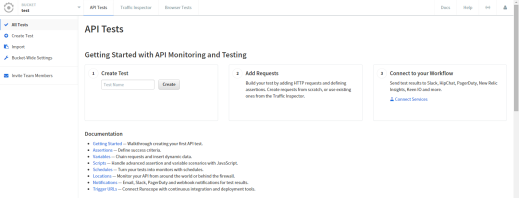
We will be exploring API Tests tab in this article. Lets get started and create a new test. Click on the “create test” button on your left pane. When prompted, provide a name and description of your test and click on “create test” button.
You have now created your test, its time to add steps to your test and it looks like the image below.
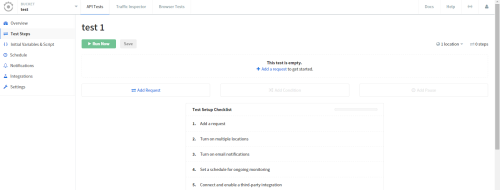
Click on “Add request” link to add a few requests to your test. In the “Add request” window you can choose your preferred method for the request and paste your API in the space provided. You can provide authentication and header info in the fields. This should appear somewhat like this.

You can add assertions to your tests by clicking on the ‘assertions’ link on your dashboard. There are several assertions and you can choose the one that suites you. Once you are done with this, you can save your test and run it.
The tests can be also scheduled to run automatically in definite time intervals. Click on the ‘Schedule’ link on the left pane and select the interval that suites your case. This is how the Schedule window looks like.
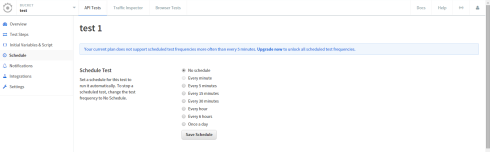
You can turn on email notifications about your tests. There are several options like receiving notifications in case of test failure or test completion, etc. This feature lets you know instantly if your API goes down.
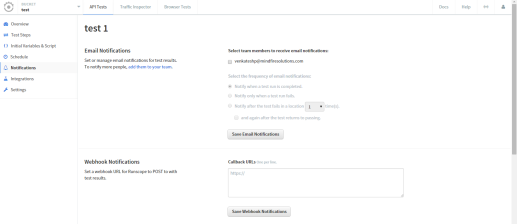
You can also integrate your tests with many services like pagerduty, slack, etc and get notifications about your tests and also trigger tests remotely. Alternatively you can use the trigger URL to start tests remotely which you can find under ‘Settings’ in your left pane.
This was a heads up of how to get started with Runscope and there is a lot more you can explore on yourself.
Thanks for reading through the article and hope you liked it.